To view your transaction history on Exness, log in to your Personal Area using your registered email and password. Once inside, navigate to the “Transaction History” section where you can filter records by date, type (deposit, withdrawal, or internal transfer), and trading account. You can also export the data for personal records or tax reporting. Reviewing your history regularly helps you track your financial activity and manage your trading funds more effectively.
Why Checking Your Exness Transaction History Matters
Your transaction history is a detailed record of all financial movements in your Exness account, including deposits, withdrawals, internal transfers, and trading results. Regularly checking it ensures deposits and withdrawals process correctly, helps you analyze trading performance to refine strategies, keeps records organized for tax purposes, and allows you to resolve discrepancies quickly by providing transaction details to support. By staying on top of your history, you gain clarity and confidence in managing your funds.
How to Access Transaction History in the Exness Personal Area
To check your transaction history in the Exness Personal Area, start by logging into the Exness website with your email and password, registering and verifying your identity if you’re a new user, then navigate to the “Transaction History” section in the menu to view all financial activities like deposits, withdrawals, and transfers, where you can apply filters for date range, transaction type (e.g., deposits or withdrawals), or payment method (e.g., bank transfer, card, crypto, or e-wallet), click any transaction to see details such as the transaction ID, amount, currency, payment method, status (processed, pending, failed), and date, and export records as a CSV or PDF by selecting the “Download” button for easy record-keeping.
Using the Exness Trade App to Track Transactions
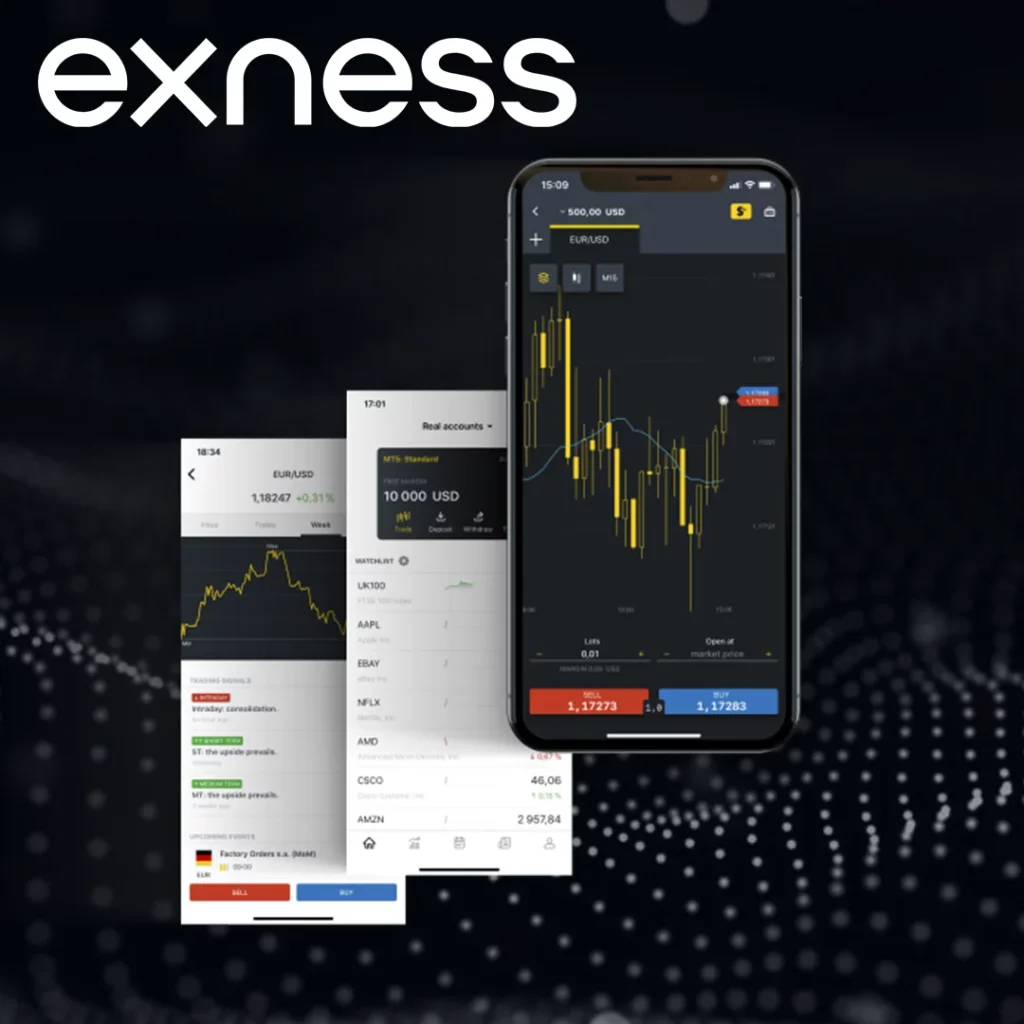
For mobile convenience, the Exness Trade App lets you monitor your transaction history anywhere by downloading it from the Google Play Store or Apple App Store, logging in with your Exness credentials, tapping the menu icon (three horizontal lines) to select “Transaction History,” applying filters for transaction type, date range, or status to refine your view, checking details like amount, transaction ID, payment method, and processing time for each entry, and exporting reports as CSV or PDF for external use like tax reporting. Set a weekly reminder to review transactions in the app to catch issues early and maintain control over your finances.
Accessing Transaction History on MetaTrader 4 (MT4)
MT4 is a popular platform for trading and reviewing transaction records. Here’s how to access your history:
Step 1: Open MT4
Launch the MT4 platform and log in with your Exness account credentials.
Step 2: Go to the Account History Tab
In the Terminal window (usually at the bottom), click the “Account History” tab. This displays all closed trades, deposits, and withdrawals.
Step 3: Filter by Date
Right-click in the Account History tab and select “Custom Period.” Choose a start and end date to view transactions for a specific time frame.
Step 4: Save a Report
To keep a record:
- Right-click in the Account History tab.
- Select “Save as Report.”
- Save the HTML file to your device. You can open it in a browser or convert it to Excel for analysis.
Use Excel to sort MT4 reports by profit/loss or instrument to spot trends in your trading.
Checking Transaction History on MetaTrader 5 (MT5)
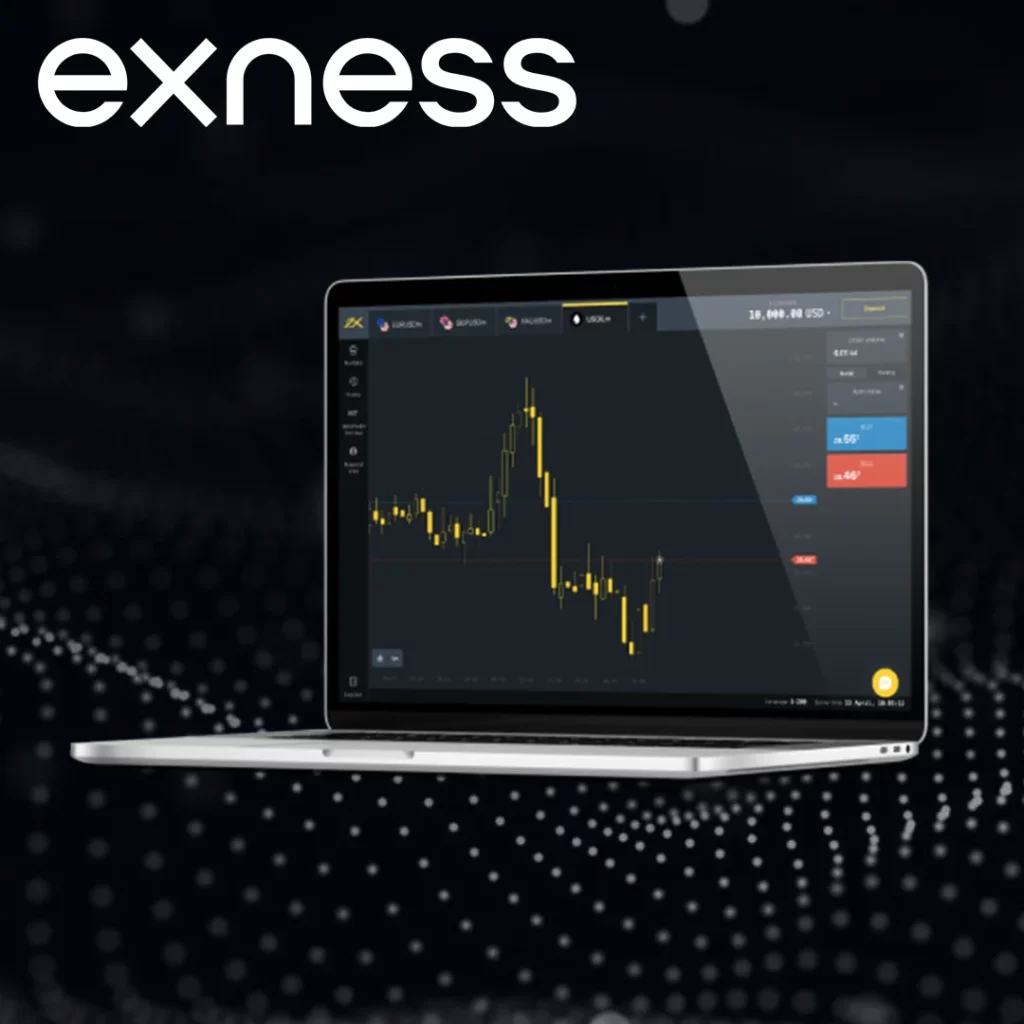
MT5 offers similar functionality to MT4 but with more advanced features. Follow these steps:
- Launch MT5. Open the MT5 platform and log in with your Exness account.
- Access the History Tab. In the Terminal window, click the “History” tab to see all transactions.
- Filter Transactions. Right-click in the History tab, select “Custom Period,” and set your desired date range.
- Export a Report. Right-click and choose “Save as Detailed Report” to save a comprehensive record in HTML format.
MT5’s detailed reports include extra data like trade volume and entry/exit points. Use this to analyze your trading strategy’s effectiveness.
Transaction Statuses
Exness transaction statuses clarify the progress of your financial activities: “Processed” means the transaction is complete with funds credited or withdrawn, “Pending” indicates processing is underway (common for bank transfers or crypto), “Failed” shows an error like incorrect payment details, “Cancelled” means the transaction was stopped by you or Exness, and “Refunded” indicates funds returned to the original payment method. If a transaction remains pending too long, check the payment method’s processing time (e.g., bank transfers may take 3-5 days) and contact Exness support with the transaction ID for assistance.
Common Issues and How to Fix Them
Sometimes, you may face challenges when accessing your transaction history. Here are solutions to common problems:
Transaction Not Showing Up
- Cause: The transaction may be outside your selected date range or still processing.
- Solution: Expand the date range or refresh the platform. Check the payment method’s processing time.
Withdrawal Not Credited
- Cause: Delays in banking or crypto networks.
- Solution: Verify the transaction status in the Personal Area or app. If it’s marked as processed but not received, contact support with the transaction ID.
Export Issues
- Cause: File format incompatibility or browser issues.
- Solution: Use a spreadsheet program like Excel to open HTML or CSV files. Ensure your browser is updated.
Always note the transaction ID when contacting support for faster resolution.
Best Practices for Managing Your Transaction History
To make the most of your Exness transaction history, follow these tips:
- Download your transaction history monthly to avoid losing data.
- Name files clearly (e.g., “Exness_Deposits_2025.pdf”) and store them securely.
- Review transactions weekly to spot discrepancies, like unrecorded deposits.
- Export records for accurate tax filings, especially for capital gains.
- Use MT4/MT5 reports to track profits, losses, and trade patterns.
Create a spreadsheet to log key metrics like total deposits, withdrawals, and net profits for quick reference.
How to Use Transaction History for Better Trading
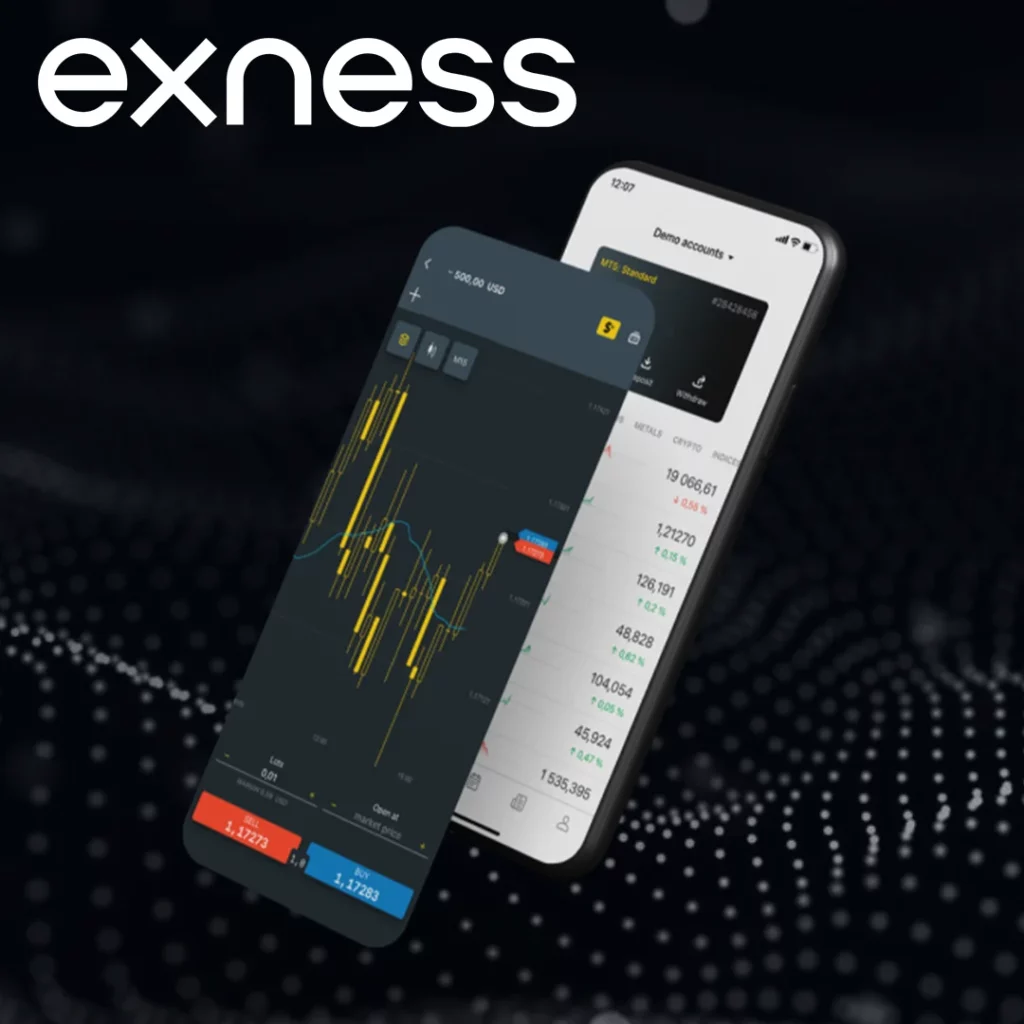
Your Exness transaction history helps track deposits, withdrawals, and trading activity, giving you a clear view of how you manage your funds. By analyzing it regularly, you can spot patterns, review performance, and make smarter trading decisions. It’s a useful tool for both financial planning and strategy improvement.
Steps to use transaction history effectively:
- Log in to your Exness Personal Area.
- Go to the “Transaction History” tab.
- Filter by date, transaction type, or account.
- Export data for deeper analysis if needed.
- Review fees, execution times, and trade outcomes.
Use this data to adjust your risk management, monitor costs, and avoid repeated mistakes. Consistent reviews can help you stay disciplined and track progress over time. It’s a simple habit that supports long-term trading success.
FAQs
How do I find my Exness transaction history?
Log in to the Exness Personal Area, go to the “Transaction History” tab, or use the Exness Trade App to view records. For trades, check the “Account History” tab in MT4 or “History” tab in MT5.



