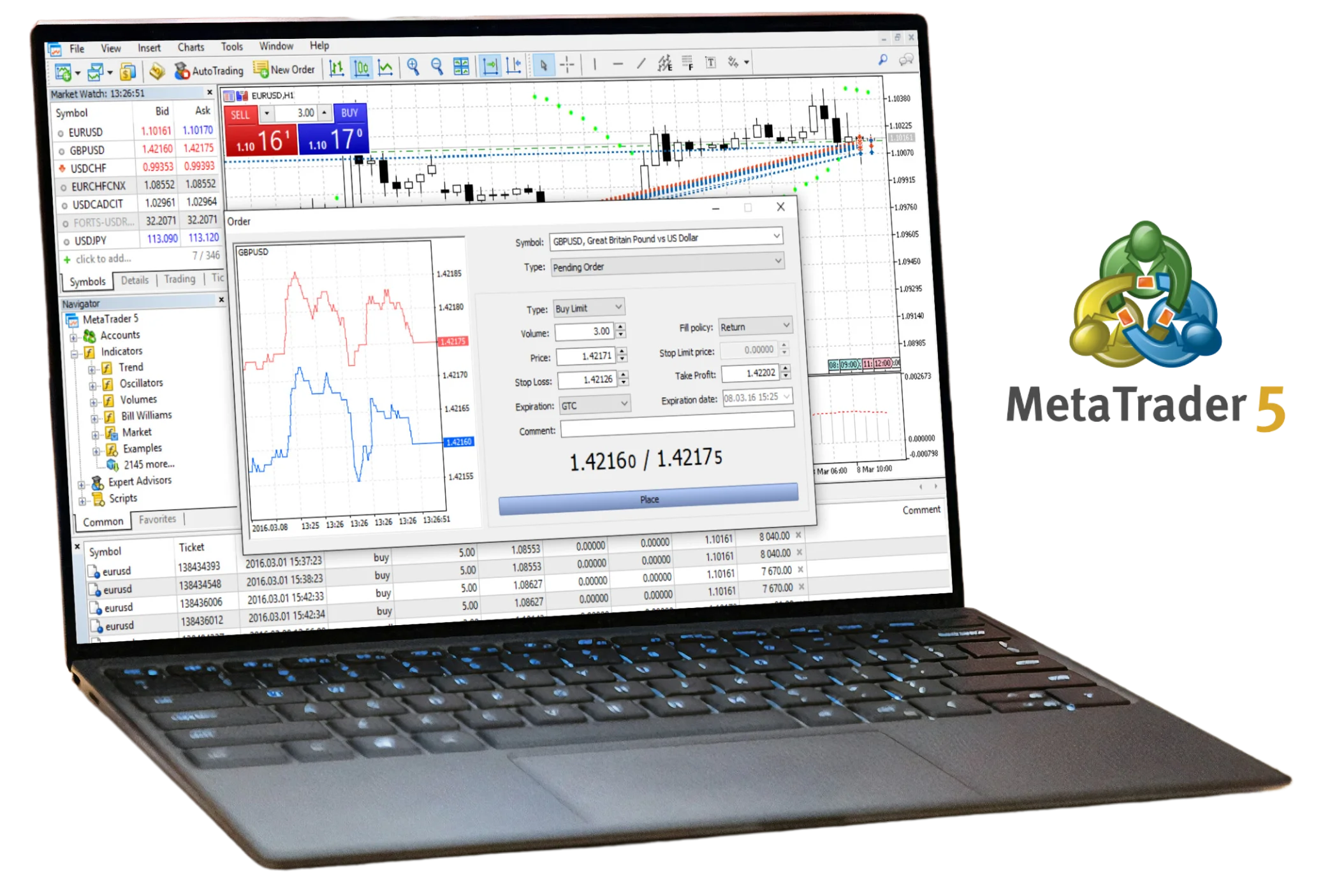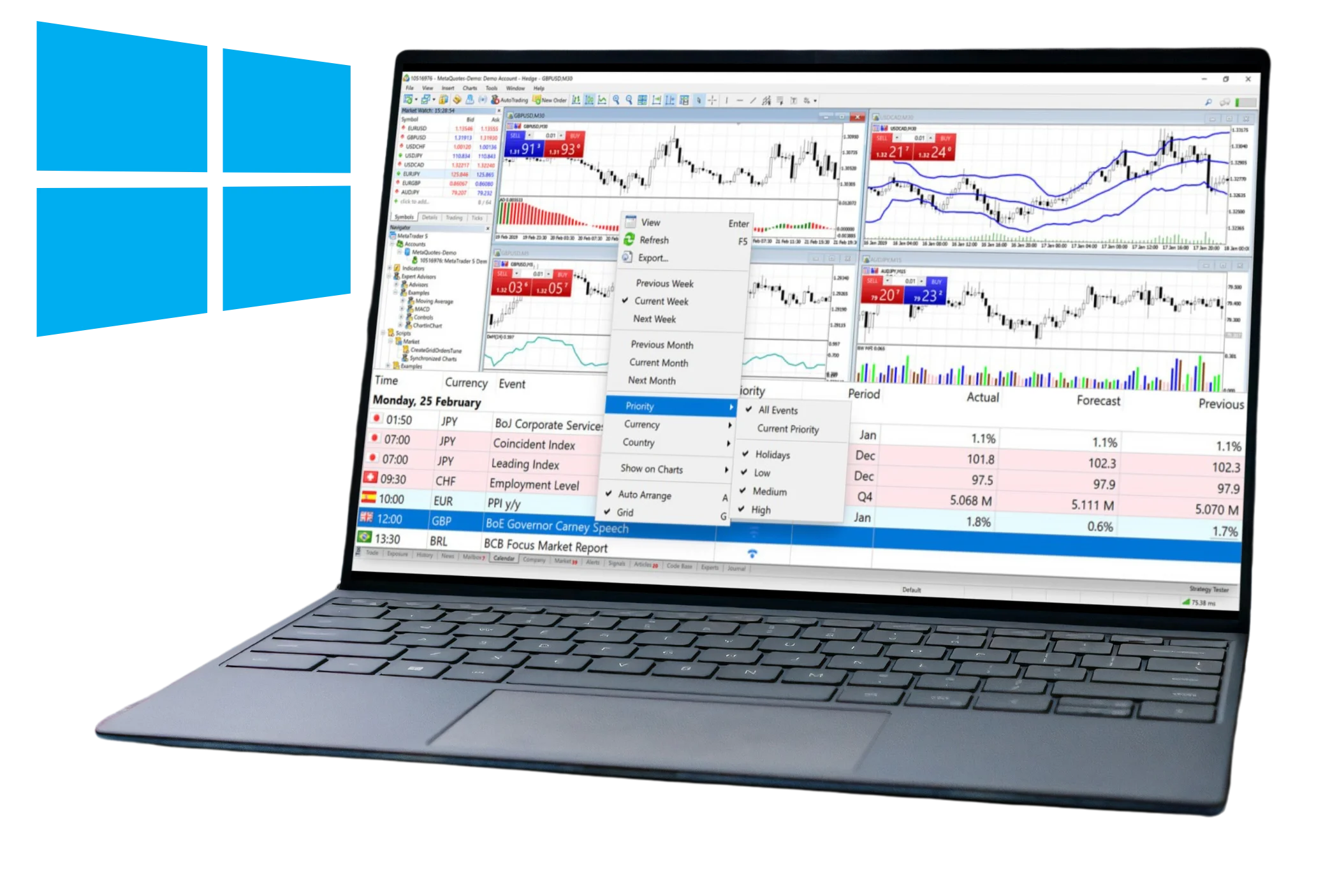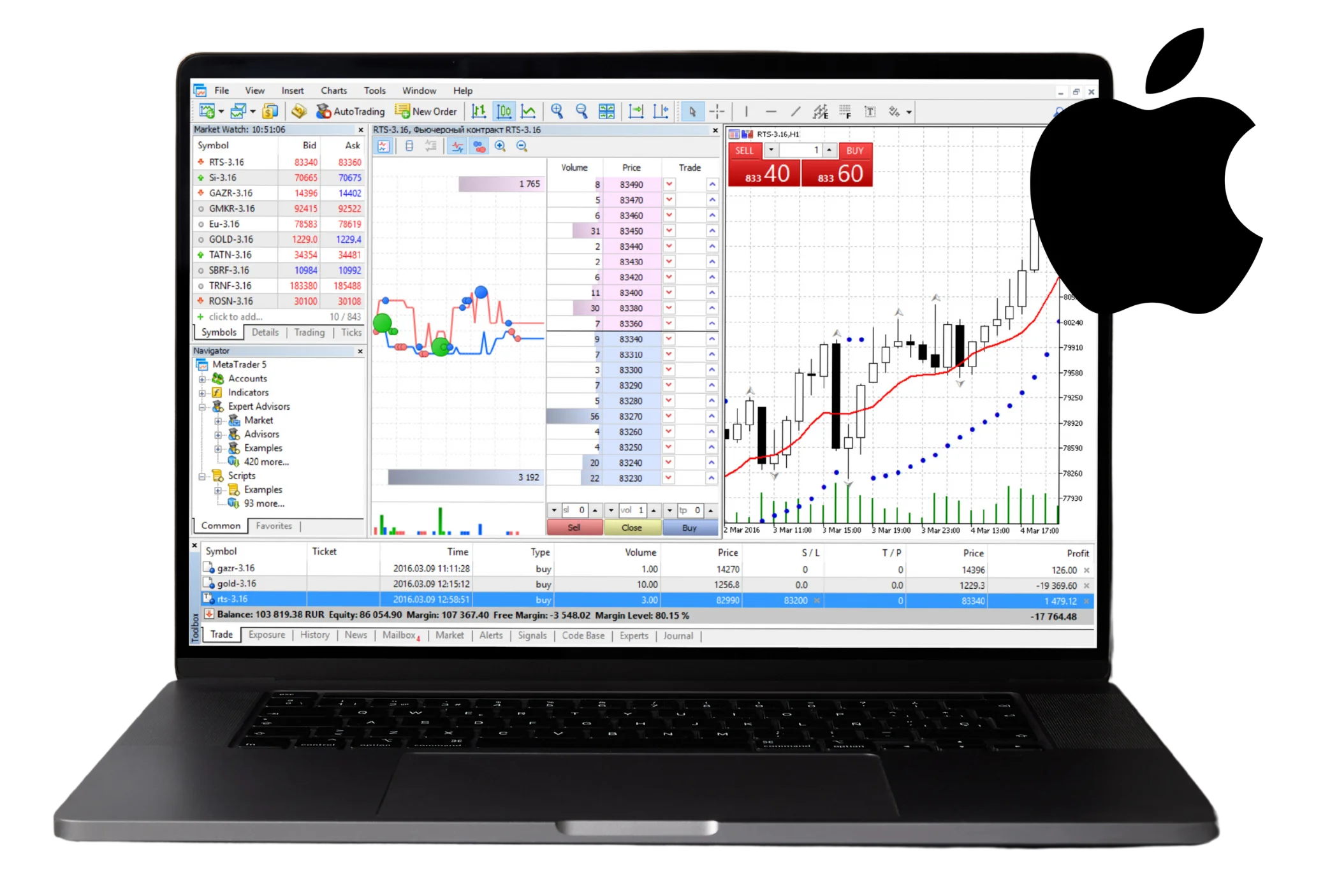MetaTrader 5
MetaTrader 5 – also known as MT5 – was released in 2010, developed by MetaQuotes Software Corp. A platform so powerful that the largest brokerages in the world would fall behind, it has taken the world by surprise for being user-friendly. Since then, MT5 has grown and evolved to better serve today’s traders.
Ways to Trade via Exness MT5
MetaTrader 5 offers several ways to trade with Exness:
- MetaTrader 5 Desktop version: This trading platform can be downloaded from the Exness PC trading platform. The MetaTrader 5 Desktop version is very powerful. It provides access to many trading instruments like forex, commodities, and indices. This version has advanced charting tools and different order types. It also supports automated trading. This desktop version is good for professional traders who need many features and reliability.
- MT5 Web Terminal: For those who do not want to download software. It allows trading directly from a web browser. It is accessible from any computer with an internet connection. The web terminal has a simple interface and includes most of the features of the desktop version.
- MetaTrader 5 Mobile: It works on both Android and iOS devices. The Exness trade app has basic charting tools, market news, and real-time quotes. It is good for checking trades and making quick decisions.

Regardless of what you choose, Exness MT5 provides trading on all platforms. The desktop version offers advanced features, the web terminal offers flexibility, and the mobile app offers mobility. Exness provides comfortable tools for trading.
How to Download Exness MT5
Download Exness MT5 for Windows
To download Exness MT5 for Windows, follow these steps:
- Visit the Exness website
- Find the “Platforms” section
- Click on “MetaTrader 5”
- Select “Download”
- The MT5 installer for Windows will start downloading
- Once downloaded, run the installer file
- Follow the prompts to complete installation
- The MT5 platform will now be on your Windows computer
Download Exness MT5 for Mac OS
Here are the steps to download Exness MT5 for Mac OS:
- On the Exness website, go to “Platforms”
- Choose “MetaTrader 5”
- Click “Download”
- The MT5 disk image file will begin downloading
- After it finishes, open the disk image
- Run the MT5 installer inside
- Follow the instructions to install MT5 on your Mac computer
Download Exness MT5 for Android
- Open the Google Play Store app
- Use the search bar to find “MetaTrader 5”
- Choose the official MT5 app by MetaQuotes Software Corp
- Tap “Install” to download and install it on your Android phone or tablet
Download Exness MT5 for iOS
If using an iPhone or iPad, open the Apple App Store. Search for “MetaTrader 5” and select the app by MetaQuotes Software Corp. Tap the “Get” button to download and install the MT5 app on your iOS device.
MetaTrader 5 Functions
MetaTrader 5 (MT5) is a powerful trading platform. It has many useful functions for traders. Some key features are:
- Advanced charting tools to analyze markets
- Technical indicators to identify trends
- Automated trading with expert advisors
- Trading on multiple assets like forex, stocks, futures
- Ability to create custom indicators and scripts
How to Use MetaTrader 5 with Exness
Exness provides the MT5 platform to its clients. Here’s how to get started trading with Exness MT5.
How to Log In to Exness MetaTrader 5
First, you need to sign in to Exness personal area:
- Open the MT5 platform after installing
- Click the “Exness” section under “Broker Servers”
- Enter your Exness account login details
- Choose the account type you want to trade
Now you are logged into the Exness server on MT5.
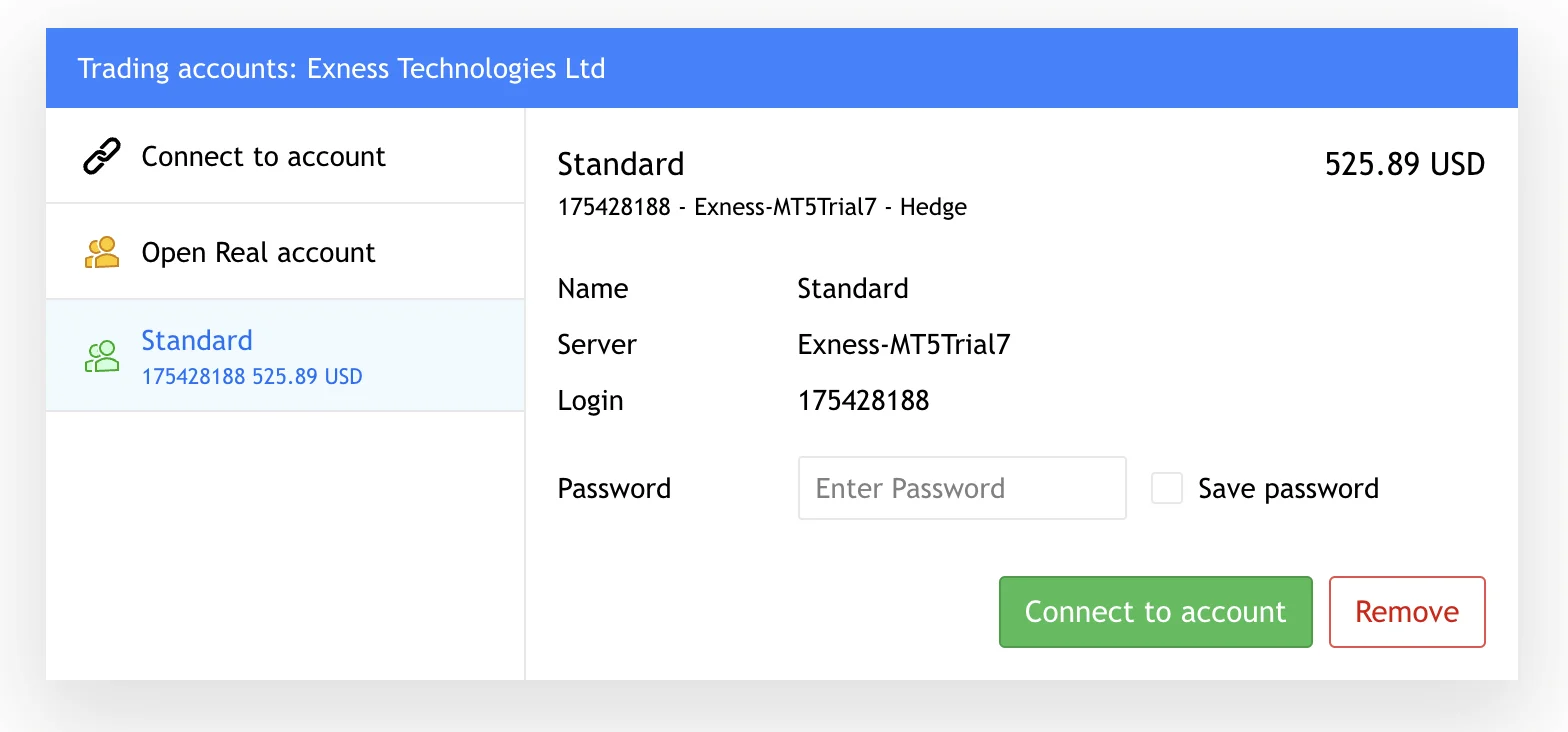
MT5 for Windows
Open the MT5 platform after installing and select the “Exness” server to log in. Choose the desired account type you want to trade. You can customize the layout with various tools, indicators, and charts according to your preferences. MT5 for Windows allows you to use 1-click trading for faster order execution or place orders manually. Set take profit and stop loss levels to manage risk. You also have the option to attach expert advisors for automated trading based on your strategies. The platform lets you monitor account equity, open trades, and trading history with ease. Additionally, you can access educational resources and market news directly from MT5.
MT5 for Mobile Devices
You can trade from your mobile device too with the MT5 apps. If you have an Android or iOS device, log in with your Exness username and password. The app will show you live price quotes and charts. You can trade from your phone or tablet, just like on desktop. Tapping the screen lets you buy or sell. You can set entry and exit levels with stops and limits. Adding indicators to charts helps spot trading chances. The app will send alerts about your trades. What you do on mobile is the same as desktop MT5. You can also deposit or withdraw money straight from the mobile app. For more insights on how users rate its performance, check out the rating of the Exness app.

Exness MT5 compared to MT4
MetaTrader 5 (MT5) is the newer version of the popular MT4 platform. It has some advantages over MT4. MT5 supports more asset types like stocks and futures. The charting tools are more advanced. MT5 also has better options for automated trading. However, MT4 is still more widely used. Many traders prefer its simpler interface. If you’re more comfortable with MT4, you can download Exness MetaTrader 4 instead. Ultimately, both platforms are powerful for online trading.
Frequently Asked Questions
Here are some common questions about using Exness MT5:
How to set up an account on Exness MT5?
First, open an Exness trading account if you don’t have one. Then download and install the MT5 platform. Log in using your Exness credentials. You can then fund your new Exness account and start trading right away.